It seems to me you can't swing a dead cat near an augmented reality developer without hearing the word Vuforia escape their lips. PTC's software solution has become the go-to for most developers in the mobile AR space, and since they recently added full support for the HoloLens in Unity, I figured it was about time we learn to make something with it.
For those few who may be unfamiliar, Vuforia is a software development kit that allows the user to take a 2D image, or even a 3D object, in the real world and, through an augmented reality device of some sort (in our case, a HoloLens), the software will overlay rendered images on top of the chosen image or object. Vuforia will track the position and rotation of the real world object and the overlaid graphics will move along with the object.
For this explanation, there really is no better way to make my point other than with a visual example:
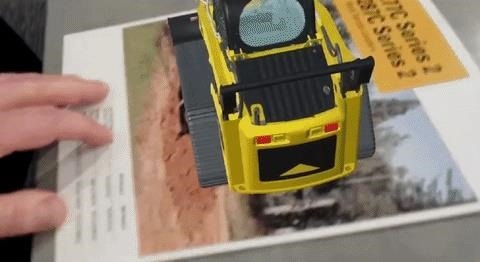
In the above GIF, Vuforia is using a picture that they call the ImageTarget—a graphical or visual pattern. It can be a 2D image or a simple 3D object. Once the computer recognizes this pattern, it is used as an anchor to overlay computer rendered graphics on top of it. In this case, a Caterpillar Multi-Terrain Loader. I wanted to try something a bit different.
With that in mind, I've made a tutorial series to help educate those of you who might have interest in stepping up your HoloLens game. And, of course, I want to be inclusive of all skill levels, so that's why it is broken up into a small series, so that it's easier to follow along with. The topics this series will cover are:
- Install and Set Up Vuforia: Creating a Vuforia account, getting a license key, and the necessary steps to get Vuforia to work with Unity.
- Create an ImageTarget and Set Up the Camera: Taking an image to create an ImageTarget and then setting up the HoloLens camera with the Vuforia camera.
- Add the Flare and See It in Action: Instead of using a 3D object or image to overlay, we will add something that augments the image—particle systems. Then, we will see it in action!
As you make your way through this series, please leave comments if you ever get hung up or what to know more. If you are new to this type of development, let me know if I assume too much—or too little.
Just updated your iPhone? You'll find new emoji, enhanced security, podcast transcripts, Apple Cash virtual numbers, and other useful features. There are even new additions hidden within Safari. Find out what's new and changed on your iPhone with the iOS 17.4 update.











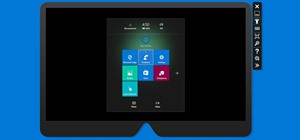




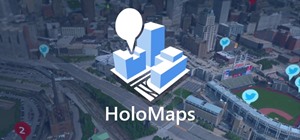









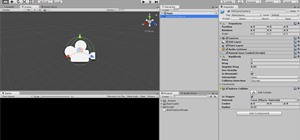
Be the First to Comment
Share Your Thoughts